This document outlines the process for integrating between Cloudbeds and KASAccess.
The purpose of the Cloudbeds / KASAccess integration is to automate the process of putting Pincodes or RFID cards to KAS Locks, virtually eliminating the need to use the KASAccess interface for day to day bookings from Cloudbeds.
Integration Features
- Custom entered pincode / RFID card through Cloudbeds guest detail OR automated pincodes (Contactless Check-in) based on :
a) Last 4 Digits Mobile Phone (Fallback to random pincode if mobile does not exist).
b) Last 5 Digits Mobile Phone (Fallback to random pincode if mobile does not exist).
c) Random pincode between 4-6 Digits.
d) Last 4 Digits Cloudbeds Booking ID
e) Last 5 Digits Cloudbeds Booking ID - Free Automated welcome email based on KASAccess email template (configured within KASAccess).
- Automated welcome SMS based on KASAccess SMS template (configured within KASAccess) (SMS Fees Apply).
- New bookings will appear on KASAccess automatically 3 days prior to guest arrival.
- Notifications sent to guests 3 days prior to guest arrival and subsequently any time changes are made to their booking.
- Supports Multi Room Bookings
- Supports Date Changes
- Supports Room Changes
- Supports Dorm style (Backpacker) – Single lock to many bed hotel configurations.
- Support Multi door ie. Hallway and Guest Room(s).
- Support Additional Common Doors, (Global common doors and common doors specific to a booking).
- Easy Cloudbeds room to KAS lock mapping.
- Supports import of existing bookings for initial integration.
How to integrate?
Integration is a largely Automated process and for most will occur by Activating the KASAccess app via the Cloudbeds Marketplace. There is an alternative method of Integration for users with API Level access which is detailed later in this article.
Cloudbeds Marketplace Integration Method (Preferred).
- Open Cloudbeds Marketplace from your Accounts Menu (Top Right) > Apps and Marketplace
- Search for KASAccess within the Cloudbeds Marketplace and and click “Learn More”.
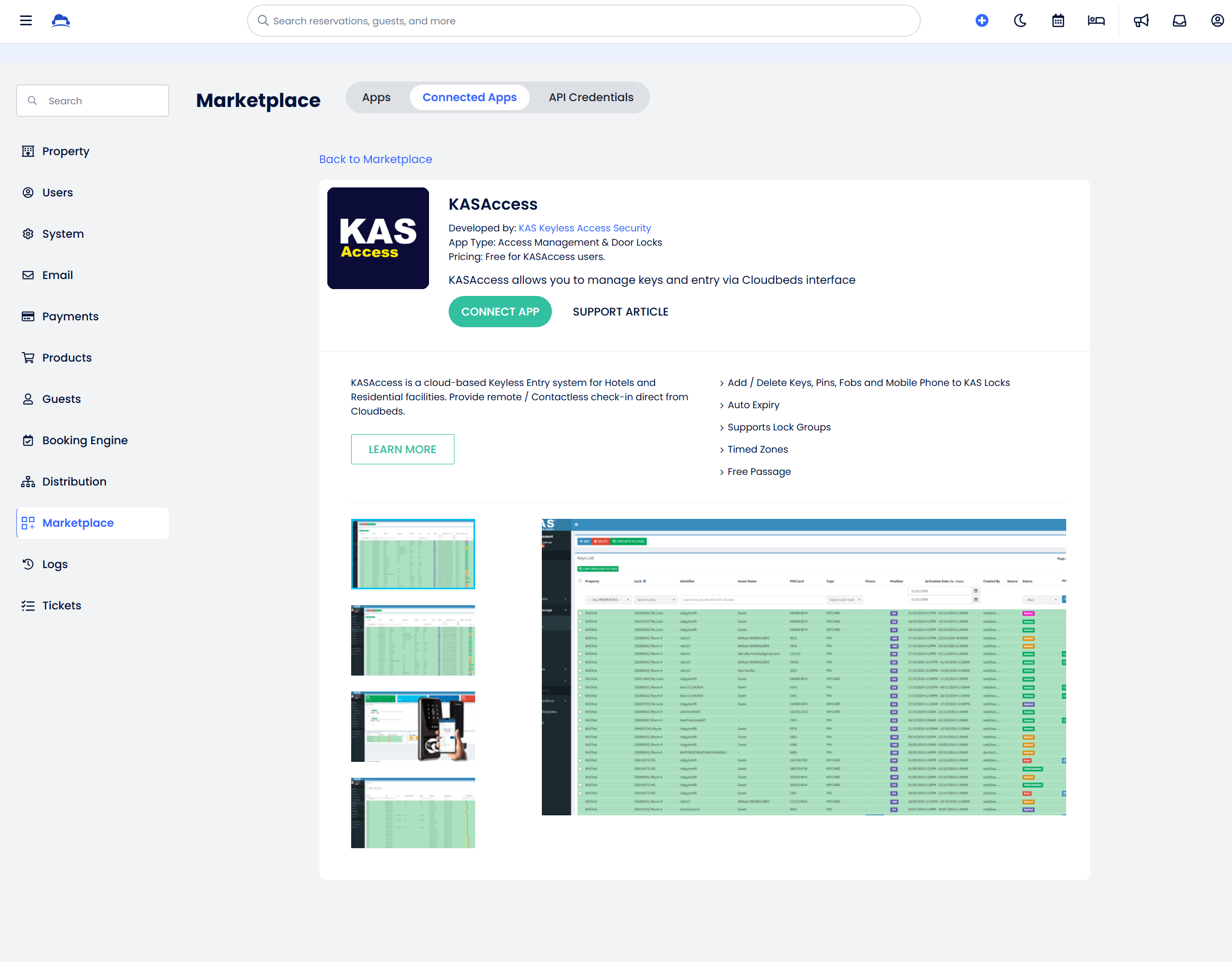
- Click Connect App from the KASAccess – Cloudbeds Integration overview page.
- Click “Continue” on the App Authorization page.
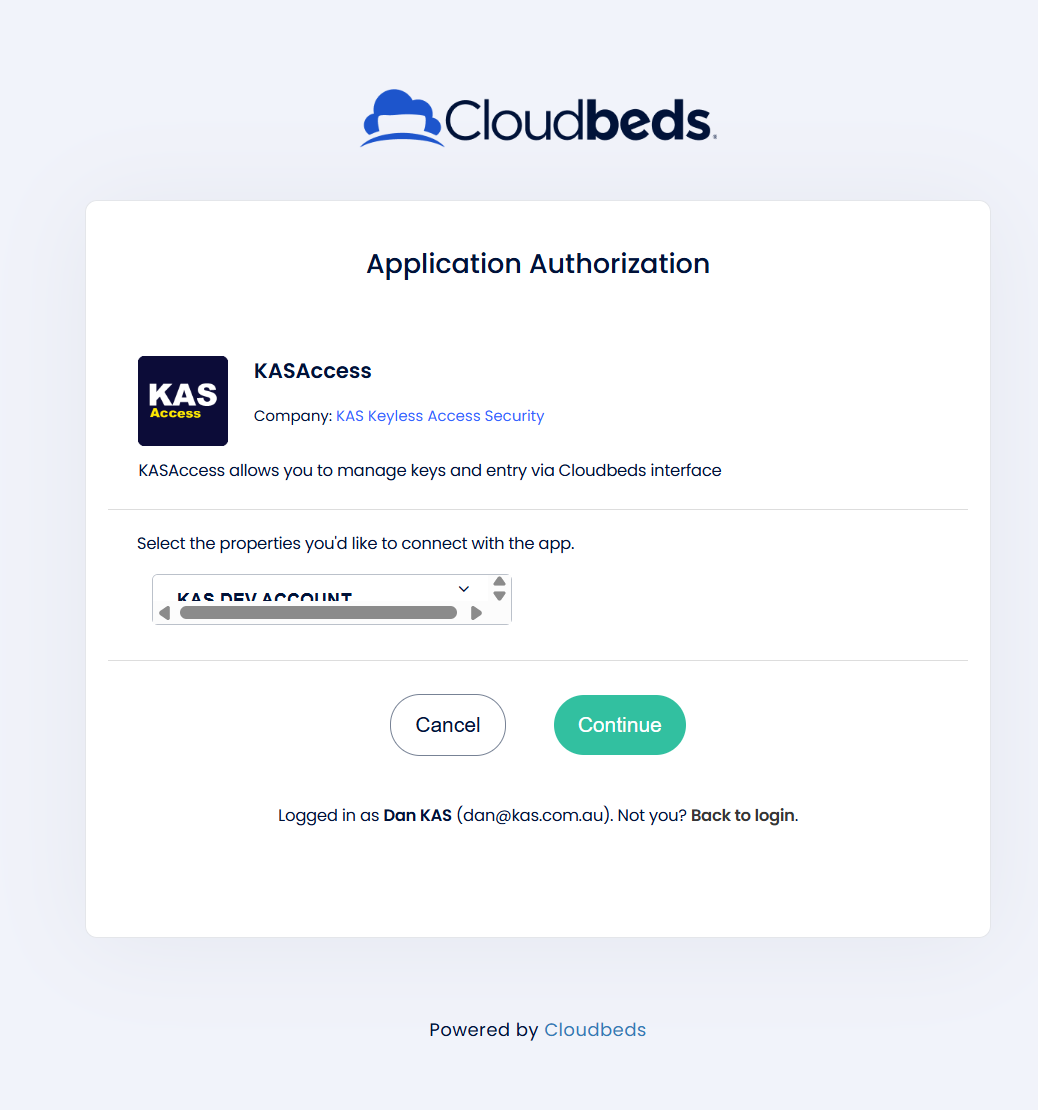
- Login to Cloudbeds using your Cloudbeds login details.
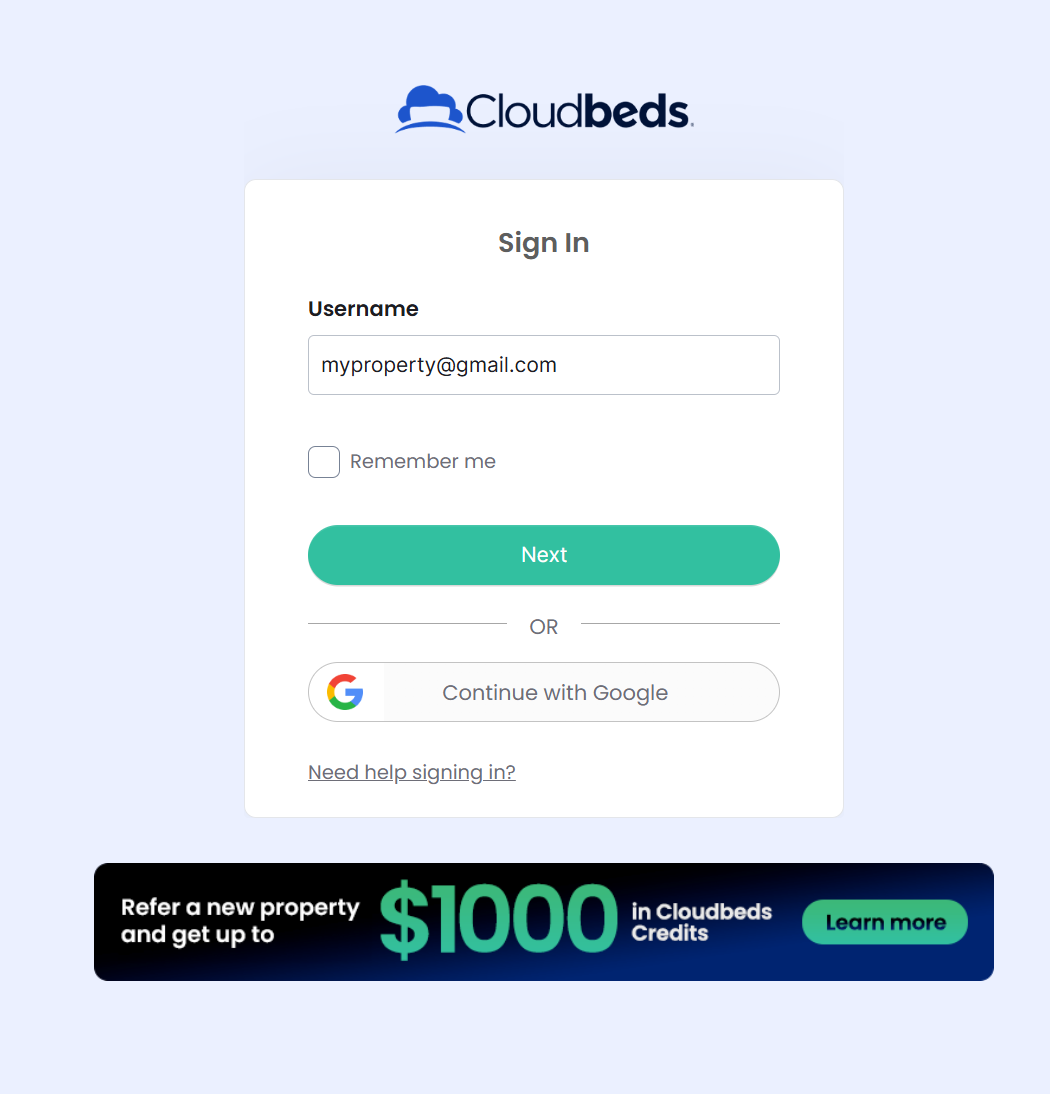
- On the Cloudbeds permissions page, ensure all options are selected and click “Allow Access”.
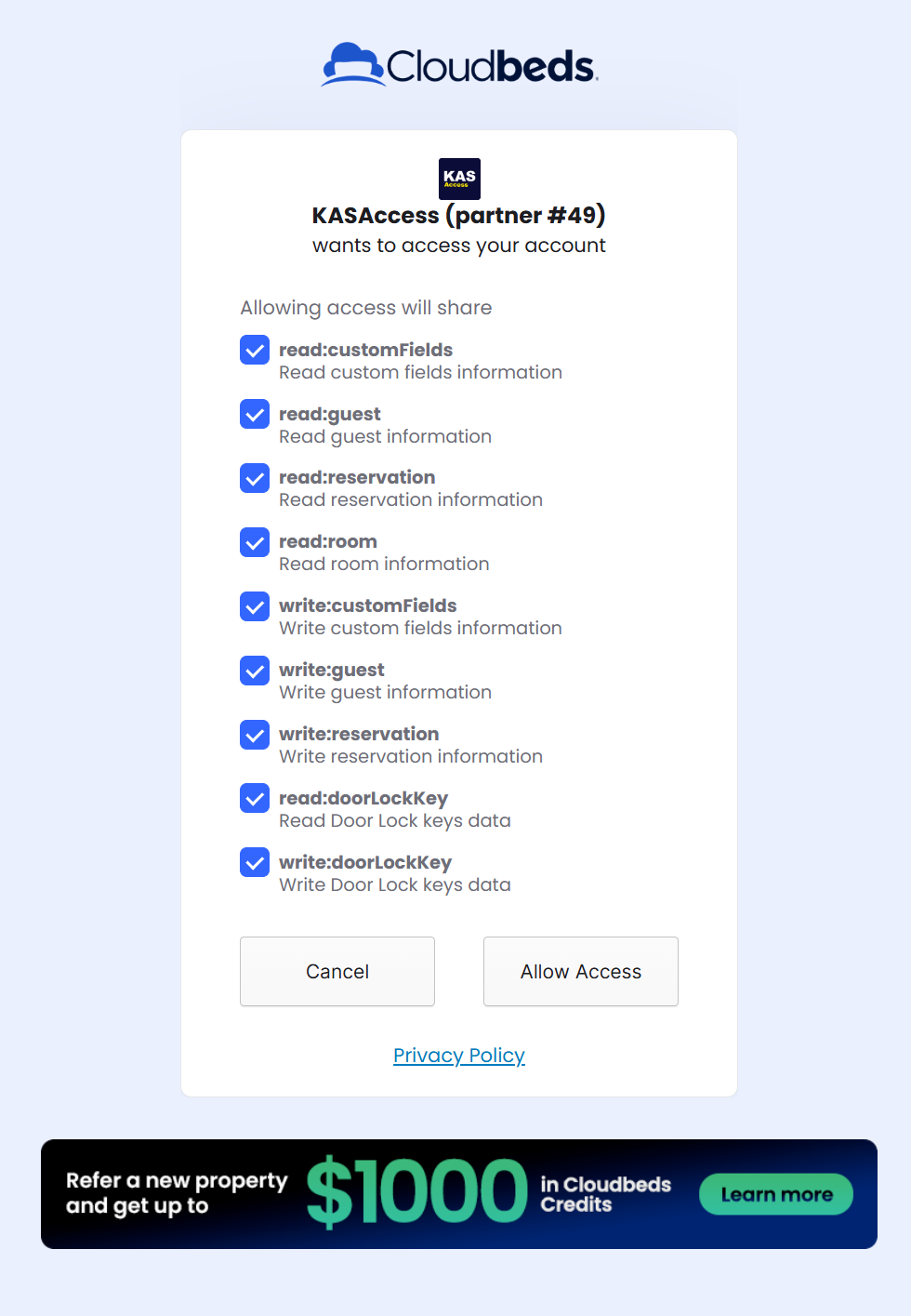
- On the KAS Integration page, enter your KASAccess primary user account or an API user account. See “creating an KASAccess API user” for more details.
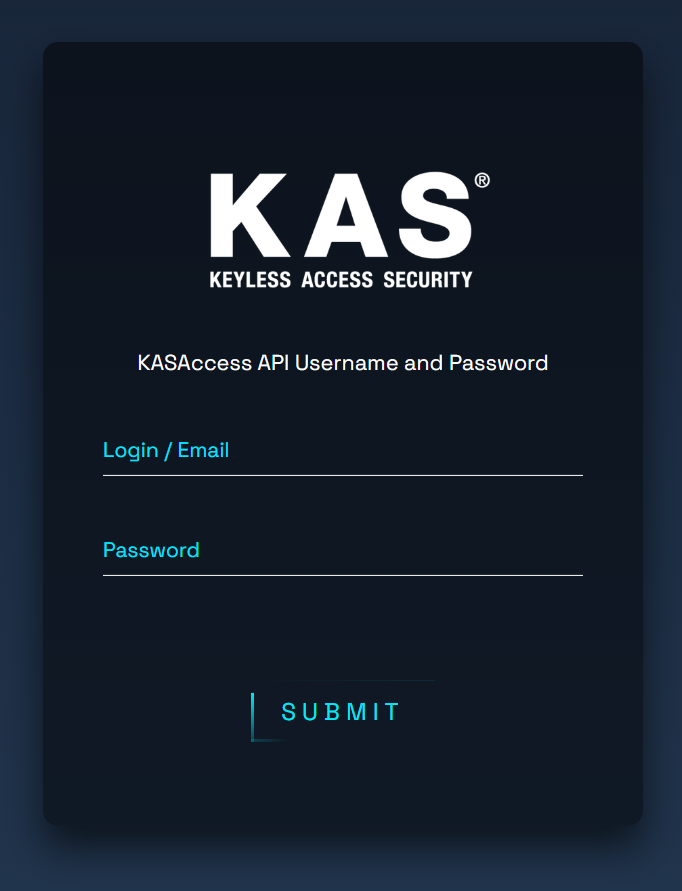
- Fill out the following forms according to your specifications. See video below.
Alternative API Level user Integration Method.
Regardless if you have Cloudbeds API access enabled on your cloudbeds account, we still recommend using the Marketplace method of integration. If however you have been advised by KAS to use the API level integration, the following outlines the integration process.
- From Cloudbeds, go to Apps and Marketplace > then click on the top Tab “API Credentials”. (If API Credentials menu is not available – please use the Marketplace Integration Method or contact Cloudbeds to enable API access on your account).
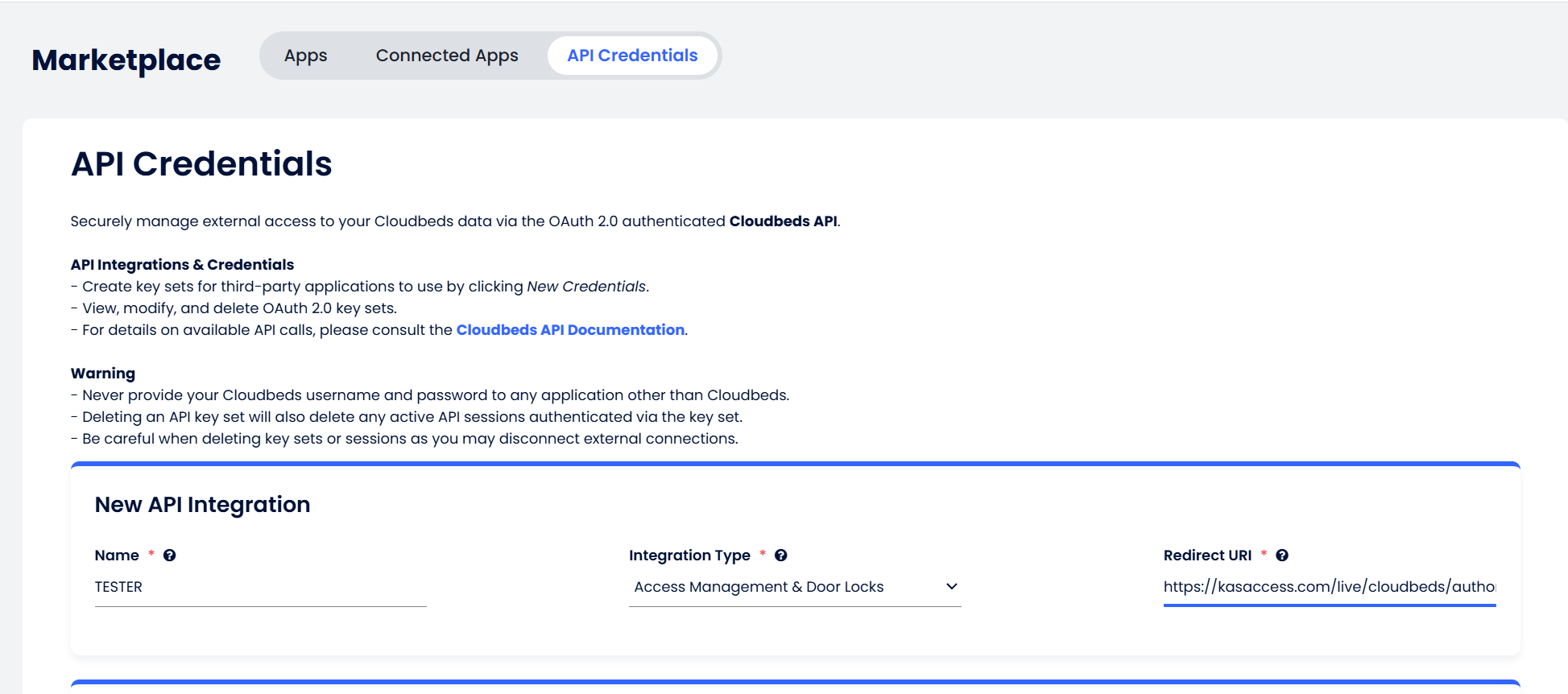
- Under “New API Integration”, give your integration a new name of your choice.
- Select “Access Management & Door Locks” for the Integration Type.
- For the redirect URI, enter https://kasaccess.com/live/cloudbeds/authorize_manual.php
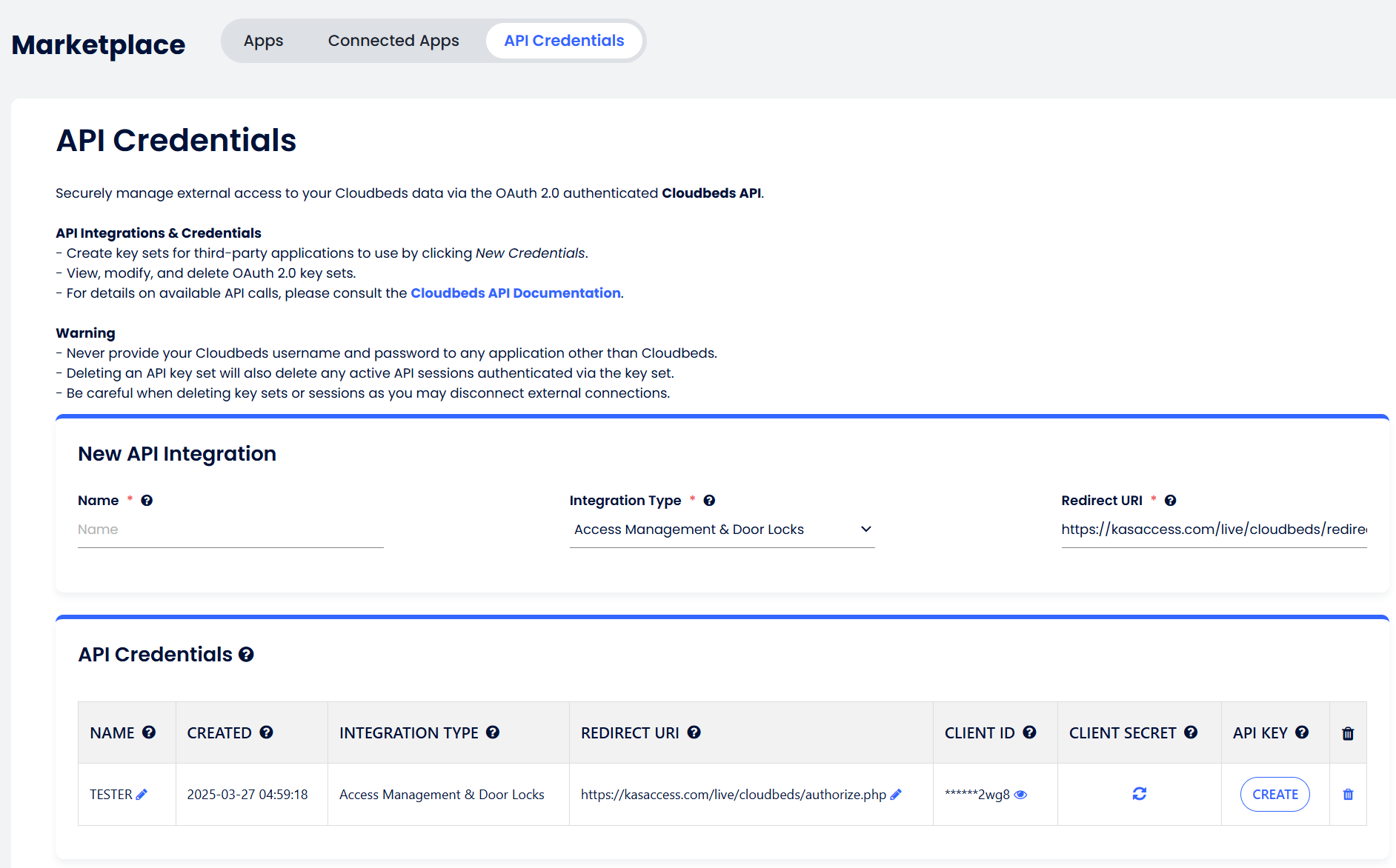
- Click Save. You will then be presented with a window containing your Client ID and Client Secret. Keep this window open. You will require these details in following steps.
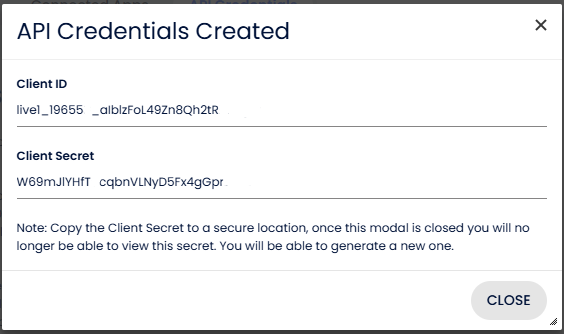
- Use the Integration link builder (below) then click on the generated link.
- Login to Cloudbeds, allow permissions, then when presented with the KAS API Login page, enter your KAS API login details as well as the Client ID and Client Secret.
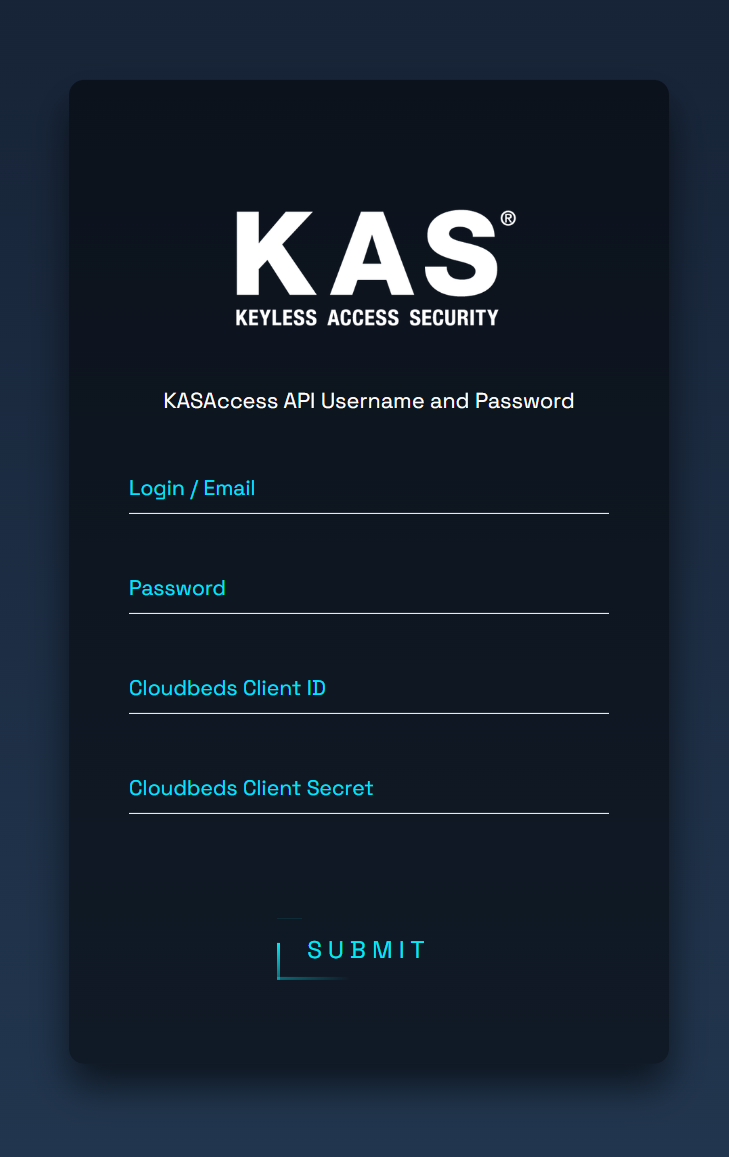
- Follow the prompts within KAS Integration interface to complete the integration.
Build your Integration Link.
Disconnecting your Integration.
To disconnect your Cloudbeds – KASAccess Integration, Go to the Cloudbeds Marketplace. From there, select “Connected Apps” then “Disconnect” under the KASAccess App menu.
If you have used the alternative Integration method, contact KASAccess support on support@kas.com.au and request we disconnect the integration between KASAccess and Cloudbeds. Our support staff will call you to confirm some details and perform the disconnection on your behalf.