On this page:
Introduction
Guest Keys (Pin Codes or RFID Cards) when created have a Bluetooth key/s associated by default. This is applied through the Unique Identifier section for new Guests, or if a Unique Identifier already exists please choose Select Key User on the Add Keys page for new guests. The Unique Identifier needs to have no spaces. ie – JohnJones, NOT John Jones or Fred Smith, the Identifier would be FredSmith. The unique identifier can be whatever you like. (No two people can have the same identifier)
Requirement:
The Unique Identifier needs to have no spaces. ie – JohnJones, NOT John Jones or Fred Smith, the Identifier would be FredSmith. The unique identifier can be whatever you like. (No two people can have the same identifier.)
Added Features if Using a Unique Identifier:
- With an email address – This will email the Guest with the details on their stay like Pin Code, Room number/Room title, Bluetooth Key instructions.
- A mobile number – This will SMS the Guest with their details on their stay like Pin Code, Room number/Room title, Bluetooth Key instructions.
Adding Keys
(All Keys have when created a Bluetooth key/s associated by default)
- Click “Keys” Under “Access and Passage” then “ADD”.
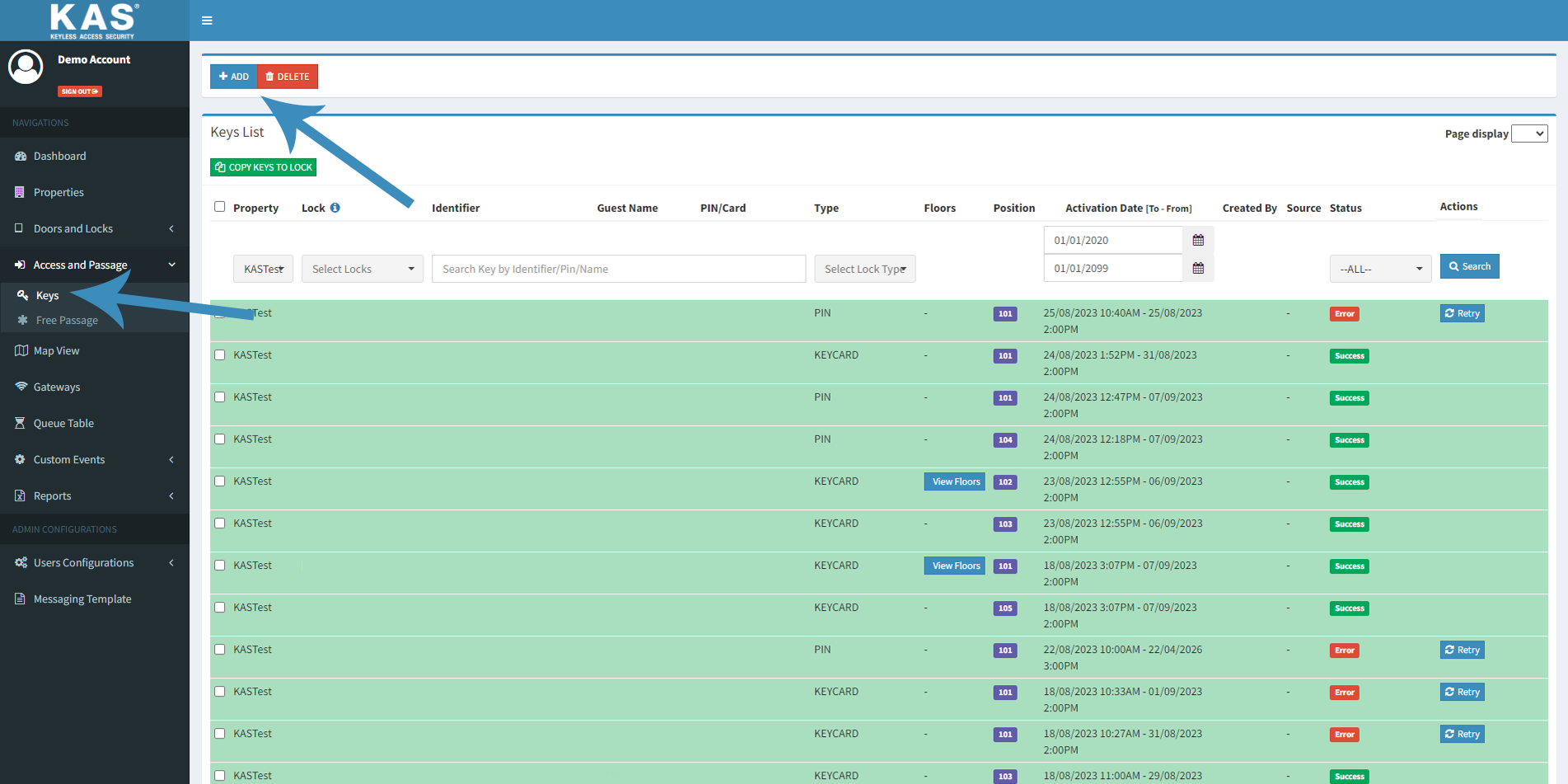
- Select Key Type PIN or RFID Card or ‘Is BT Only Key’
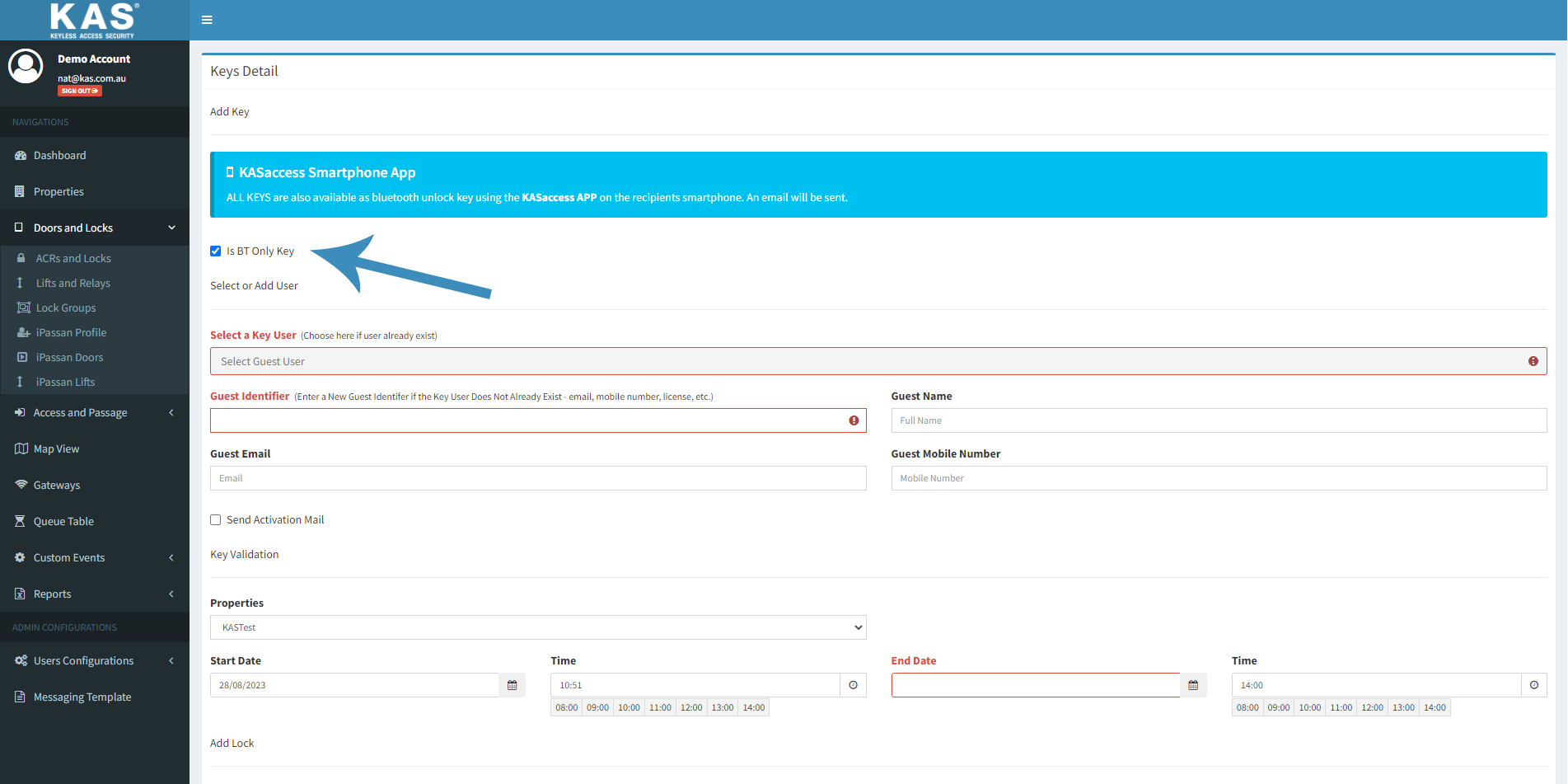
- Add Guest details –
- If the Guest is Existing, please select their name from the ‘Select a Key User’ section or if New Guest Please enter a unique identifier for the Guest in the section – Guest Identifier
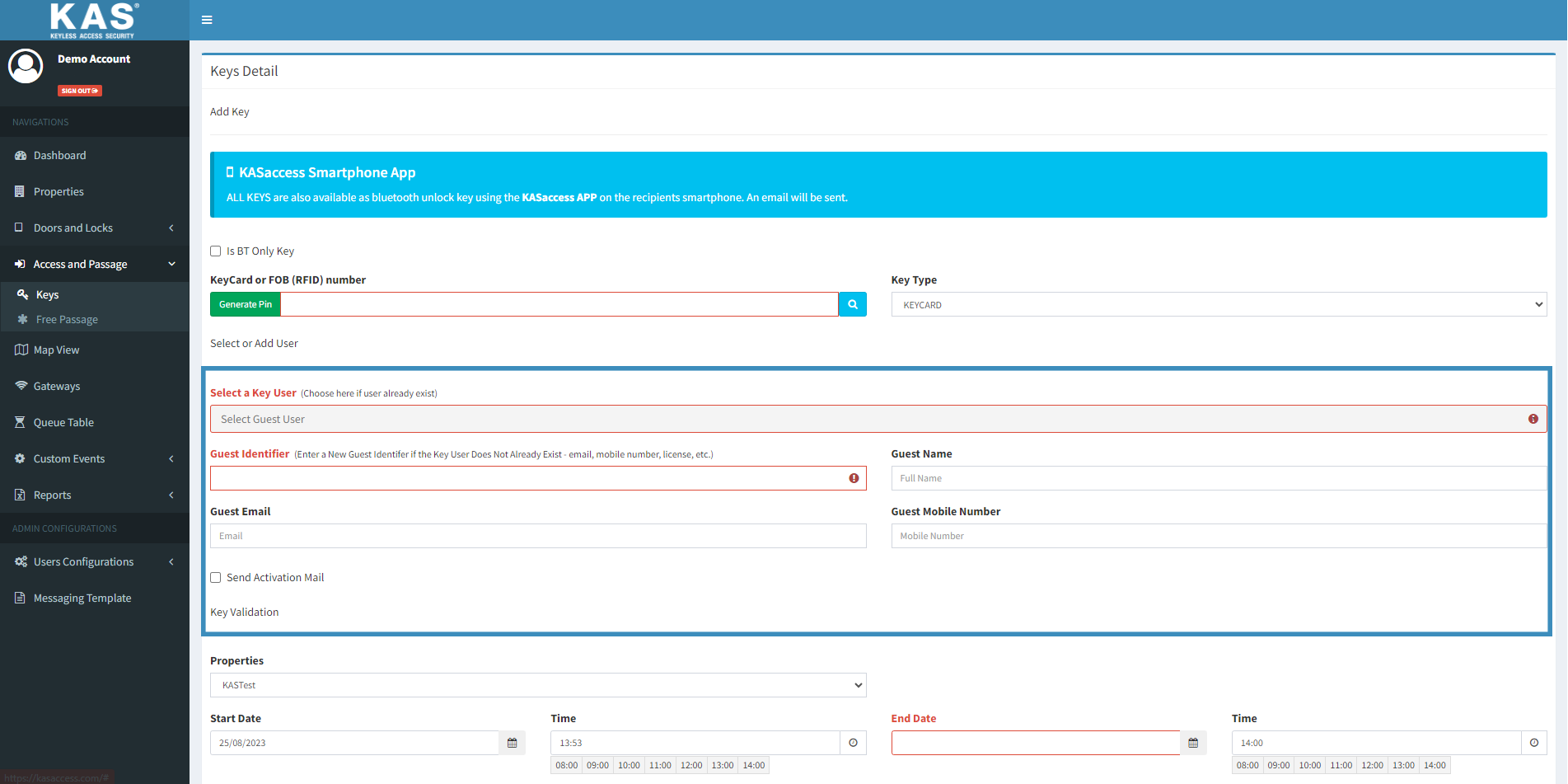
- Modify the Guests Keys Start Date-Time / End Date-Time and select the Property, if you have multiple Properties on your account.
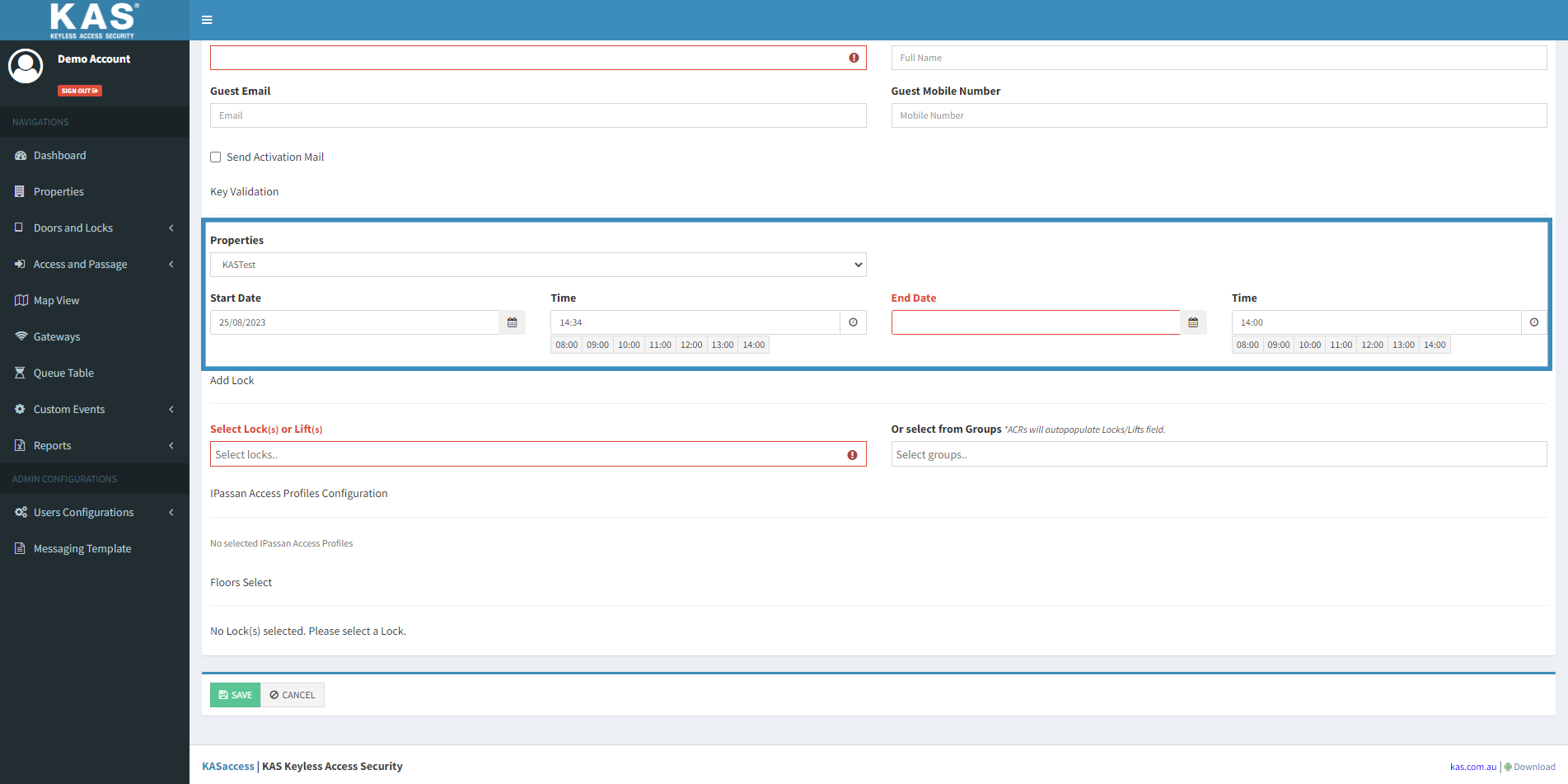
- Select the Lock(s) or Lift(s) or Lock group from the there drop down you wish to assign to your Guest key.
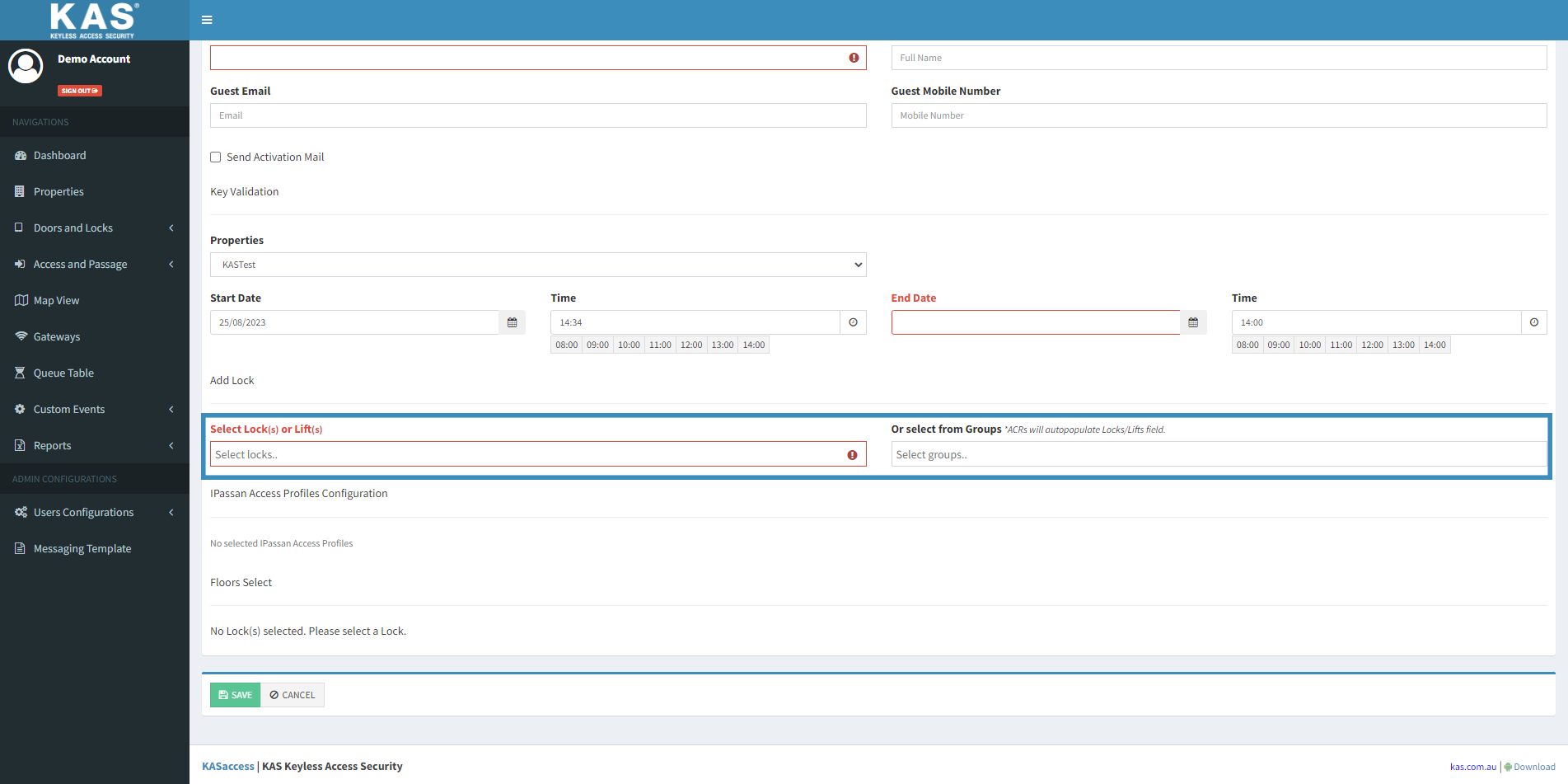
- If the Guest is Existing, please select their name from the ‘Select a Key User’ section or if New Guest Please enter a unique identifier for the Guest in the section – Guest Identifier